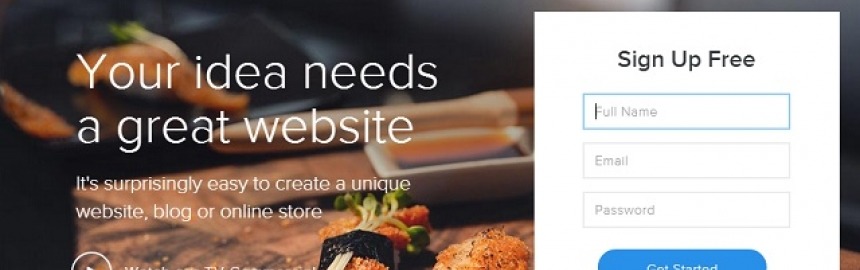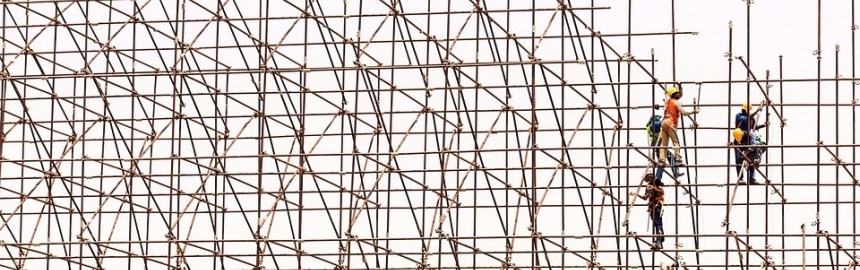Learn how to create the perfect website for free with great design and functionality that's super easy to maintain and cheap to operate.
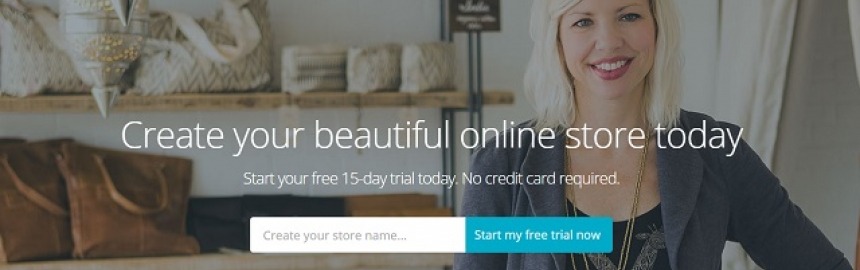
How to Build an Online Store with BigCommerce
Learn how BigCommerce makes it quick and easy for anyone to sell (anything) online from their own eCommerce store.
It comes with cutting edge Web design and great SEO (Search Engine Optimization), responsive eCommerce templates and plenty of integration with 3rd party platforms (like eBay) to help drive sales.
BigCommerce Pricing
BigCommerce offers a free 15 day trial and a range of cost-effective paid plans based on your size (sales volumes).
-
Standard
Sell online with your own beautiful online store
$29.95/month
- 0% Transaction Fees
- Unlimited Storage
- Up to $50k Annual Sales
-
Plus
Grow your online business with marketing tools proven to increase conversion
$71.95/month
- 0% Transaction Fees
- Unlimited Storage
- Up to $150k Annual Sales
-
Pro
Scale your growing business with a comprehensive set of features
$224.95/month
- 0% Transaction Fees
- Unlimited Storage
- Up to $400k+ Annual Sales
-
Enterprise
Power your team’s success with the best full-service open platform
Custom
- 0% Transaction Fees
- UNLIMITED Storage
- Custom (> $400k)
Save up to 10% when you pay annually for Plus or Pro plans.
With Bigcommerce you can be assured of a safe and reliable platform on which to build your business.
BigCommerce Quick Start
BigCommerce gives you the power to create a unique online shopping experience.
![Create an eCommerce store with BigCommerce]()
-
BigCommerce has powered over $17 BILLION in eCommerce transactions to date.
All you need to start building an online store with BigCommerce is a store name (which you can change at any time if you want). Once you have that, you can go ahead and choose a hosting plan based on how many different products you plan on selling.
1. Create Your Store
The next step is to provide BigCommerce with some information about yourself and what you intend to sell. Most of the options are fairly self explanatory, and your page should look something like this:

Remember, if this is your first eCommerce store you should select New to eCommerce from the final select list (Select level of experience) . Once you have filled everything out, click Create my store now at the bottom of the page.
It may take a few minutes for the system to build your store in the background. If everything goes to plan, you'll see a "Yay, your store is ready" message, and a Visit your store button.
2. BigCommerce Overview
Click on the Visit your store button to go to your account's dashboard. There you will see a list of tasks that BigCommerce has done on your behalf. Below that there is also a list of tasks for you to get up and running:

The important parts of this page are:
- View site & notification icons (top, center-right) – provides administrator’s view of the site as it will appear live, plus notifications about your account
- Account email address (top, right) – allows you to change your account, password, and logoff
- Help (bottom, left) – provides access to the support resources (discussed below)
- Settings (bottom, left) – configure your account & store for everything from payments and tax, to account details, and advanced store features and server configuration
- Orders, Products, Customers (menu, left) – manage the business end of your store, including configuring product categories and options, order shipments, and more
- Marketing (menu, left) – explore various marketing and advertising channels, including email marketing
- Analytics (menu, left) – understand visitor behavior on your site, including cart abandonment
It's a good idea to bookmark this page as you will be using it all the time. Even once the store's setup phase is complete, this page also provides a great overview on how well your store is performing – customers, orders, earnings, etc.
3. Design your Store
You can now go ahead and create a design for your store. Click on Settings, and then choose Design from the Store setup column to bring up the template selection page:

From here you can browse and select any one of up to 50 different themes to use on your site.
Obviously, the type and number of products you will sell should play a part in which template you choose. Some are better for smaller stores with few products, and some cater for sites selling lots of products.
In general, it is better to go with a lightweight, clean design template because this has SEO benefits (i.e. lightweight Web pages load faster), and is less likely to distract or confuse customers.
Once you have chosen a template (or decided to use the default theme - Classic (white)), it is possible to customize them further by editing the template files.
You can either do this online (remotely), or download them, work on them, and upload them again.
For now, if you have little CSS or HTML experience, it is better to move on and get your store up and running. You can come back to this section at any time.
Note that you can also work on your Logo (amongst other design related things), so it's worthwhile spending a bit of time browsing each of the tabs on this page to get a feel for what's available.
4. Add a Product
Click on the Products menu item, and select Add to bring up the Add a Product dialog:

The page is divided up into four sections (Summary, Description, Shipping, and Availability.
Don't fall into the trap of adding 'copy-and-paste' product descriptions from manufacturers' websites. If you don't add unique, interesting and relevant information in the Description (which should include all sorts of informative, fun and engaging stuff like videos and pics) you simply won't attract organic search traffic.
It's also super important to provide a visual aspect to your products, so make sure that you click on the Images & Videos tab at the top of the page and add one or more product images and YouTube clips (if available).
Once you have finished adding all the relevant information and details about your first product, click on Save & Close, or Save & Add Another if you want to keep going.
If you have made any errors, or missed out any required options, BigCommerce will notify you before saving the product.
Once everything is in place, you can browse to the product URL to see it live by clicking View store icon towards the top right of the page and locating the product.
5. Integrate with a Payment Gateway
Having a product available on your store is a step in the right direction, but it's only one side of the coin, because in order for customers to buy it they need to be able to make payments.
This means that you need to create an account with one of the payment providers listed by BigCommerce. To get started, click on Settings and then choose Payments from the Store Setup list:

Remember that you need to register an account with the provider of your choice before you can integrate it into your store. The easiest one to use is PayPal, but you can probably find cheaper options with a bit of research.
6. More about the Dashboard
Once you have products, categories, options, payments and a theme setup, you are starting to get closer to launch.

It's important that you familiarize yourself with everything here because there are plenty of great features available to enhance your store, drive Web traffic, increase conversions and make money.
Here are a list of some of the most important features worth exploring - with their menu navigation for quick reference:
- Tax: Settings >> Store Setup
- Live chat support: Settings >> Advanced Settings
- Domain: Settings >> Server Settings
- Email marketing: Marketing >> Email marketing
- Analytics: Analytics
- Apps: Apps
In particular, it is important to get your own domain so that you can start building up your store's visibility in the search engines. By default, the trial store is held on mybigcommerce.com, and you want it to be your own store's domain before it goes live.
You can also set up discount coupons, gift certificates and all sorts of other great features that you would expect from a professional eCommerce site.
Hopefully this step-by-step guide to starting an online store using BigCommerce's leading hosted shopping cart software has shown just how quick and easy it is to start your own store.
With the eCommerce industry growing like crazy, now is the time to start your online business.
Have you used other online store builders? How does BigCommerce compare with them? Share your eCommerce tips and experiences in the comments.
Regardless of whether you have a blog or an eCommerce store, having a beautiful website will lead to an increase in conversions, because people trust profess
We've researched and compared each of the three leading eCommerce website builders to highlight which ones are the most popular, offer the best value for mon
One of the key factors in the success of any eCommerce site is great marketing - and email is one of the most effective of all Internet marketing strategies.
There are a few main reasons why every Webmaster should be constantly on the lookout for ways to improve or upgrade their websites.
Here's a quick step-by-step, beginner's guide to making a free website (start for free, or choose from their low-cost paid plans) using Weebly - one
Compare and rank the best website builders (all free to start and cheap to maintain) on everything from responsive design, to SEO, value for money a
Good Web design is important for success online, but big companies implement bad design all the time.
Website builders have forever changed the world of Web design by allowing us to use free, responsive themes and templates to manage the look and feel of our
Any eCommerce store owner looking to increase sales by driving Website traffic from organic search needs to pay close attention to what structured data (rich snippets) is all about.
From a technical point of view, structured data is implemented by using additional markup in your HTML code that uses an agreed upon vocabulary for representing data in webpages (defined at schema.org).
What features makes a website good can be a really subjective thing. What works for one might be complete poison for another.
At some point, you're going to need to decide which of the most popular website builders (Wix or Weebly) to use for your own small business website.