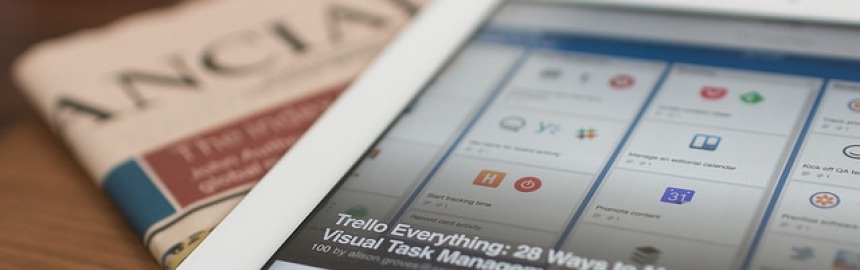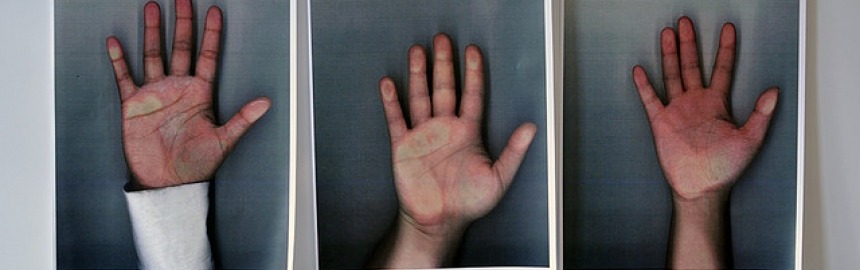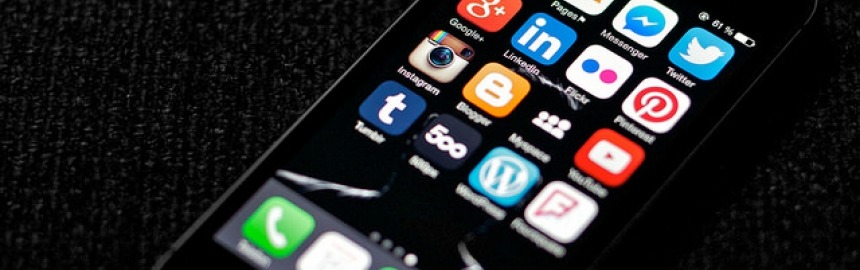The other day I decided to get some coverage in the news - actually, I wanted to get some exposure for a particularly nice bit of research we'd done - and st

How to Start Email Marketing with AWeber (Absolutely Free)
Modern email marketing campaigns, especially from small businesses, need to be able to grow a killer mailing list and deliver awesome emails to the right audience as efficiently as possible.
In case you're still a bit undecided about whether an email marketing campaign is right for your business, here's an old saying that should help:
Too true. In order to build a stable and profitable stream of Web traffic it is vital to build a strong, opt-in mailing list of subscribers who are interested in your content, products and/or services. Not only that, but once you have a mailing list you have to send them great content, packaged in attractive newsletter templates.
As if that's not enough, most modern businesses need to maintain a "dialog" with their readers, which means that automated email workflows need to come into play. And all of this has to get done on a small business budget without taking too much time and effort.
Sounds impossible, right?
Actually, it's pretty easy. And I mean easy. Even if you are allergic to technology, modern online email marketing services allow you to achieve virtually any email related campaign with relative ease. Even better, you can get started absolutely free.
Let's take a step-by-step tour of how to start marketing with email using one of the best and most popular services in the world, AWeber.
1. Create a free trial account
AWeber offers a no strings attached free 30 day trial that you can use to get setup and learn about how email marketing works. Click the button below and follow along with the rest of the guide in a new browser tab or window.
This will bring up the sign-up dialog that will ask for your name, email address, a few other personal details, plus your credit card information. At this point you can choose one of their prepaid plans as follows (don't worry, you can cancel at any time before the free trial ends if you decide not to continue):
- Monthly: $19 per month
- Quarterly: $49 per quarter
- Annually: $194 per year
In order to claim a free month, select the first option. Otherwise, go ahead and choose either the quarterly or annual plan to save a bit of cash in the long run.

Once all your details are filled in click the Start My Free Trial button at the bottom of the page to get started. Note that you must be able to receive an account password at the email address specified upon sign-up in order to login.
2. Create a list
Once logged in, you'll be faced with the Account Overview page. Currently, there's not much to look at because there are no lists, subscribers, forms, or messages.

Notice that at the top of the page, there is a Current list option with an auto generated list name - something like awlist4417245. We don't really want to import existing newsletter subscribers (or new sign-ups) into a meaningless list, so let's create one of our own to get started.
Click on the Manage Lists link in the navigation menu along the top of the page, and then click the Create A List button. This will bring up the Set Up Your First List dialog.

Fill out the form (most of it should be auto-filled already) and then click Next. You'll then be able to name and describe the list. It's really important to use a meaningful name and description here because later on, when you have lots of different lists going out to different segments and channels in the audience, things can become confusing.

Click Next Step to bring up the final dialog, subscriber confirmation.

The subject and body of the confirmation message is fully customizable, but it is recommended you use a pre-approved subject line as it has to meet certain strict criteria - so as not to mislead or confuse potential subscribers.
Once you're done, click Approve Message & Create List to start using the new list. You can now start importing or adding subscribers.
If you're new to email marketing then it is likely that new subscribers are going to come in via a Web based sign-up form (as opposed to importing existing contacts), so let's take a look at how to create and embed one into your site.
3. Create a sign up form
To create a new sign up form, click the Sign Up Forms tab from the main menu (the grey one along the top of the page) and then click the Create Your First Sign Up Form button to bring up the Design dialog.

Here you can choose from a range of templates, and select what type of fields and elements to include within the form. The forms are completely flexible and it is possible to capture virtually any type of user data you want - but don't get carried away.
Here's the most important aspects of the design page:
- Form elements: Add and remove form elements such as headers, footers, counters, dividers, images and text by clicking on them in the list above the templates section.
- Templates: Quickly change the look and feel of forms by selecting a base form template from a range of types and categories.
- Fields: Capture additional data fields by adding them to the form using the Fields dialog on the left of the page. Form defaults to Name & Email fields.
- Designer: Customize specific elements within the form using this graphical interface. Hover over individual elements to bring up an editable popup dialog.
Once you are happy with the basic design of the form (remember, it is easy to come back and edit it at any stage), click on the Go To Step 2 button. This deals with basic settings like a form name (something meaningful so that there's no confusion about its purpose later on) and form behaviour during the sign up process.

In effect, you need to decide whether a sign up should be a short process in which the user can continue browsing immediately, or whether you want to use that opportunity to pass them to a thank you page that can push them new information, or towards another sales funnel.
If you choose to redirect new subscribers to a thank you page, clicking on the Show Advanced Settings link at the bottom of the screen will expose the Pass Form Data checkbox allowing you to send that user's data to the thank you page (so that you can personalize the content there).
Click on Save Your Form and then Go To Step 3 to begin publishing the form. There are two options - install the form on your own website, or simply add a link to the form (which will be hosted on AWeber). The first option is much better as it makes the form visible and quicker to use for visitors.
Choosing the I Will Install My Form option allows you to embed the form code either as JavaScript or as HTML. I recommend HTML because this will allow you to edit and style the form - but only if you know anything about HTML and/or CSS. Copying and pasting the HTML into the relevant section of your website makes it immediately visible and operational.

With your sign up form active, you should start to see new subscribers coming in. It's easy to view subscriber stats on the homepage, or alternatively you can manage and add new subscribers (either manually or by importing them using XLS, CSV, or TXT files) from the Subscribers tab.

Of course, having subscribers is useless if we don't reach out to them with a bit of content.
4. Create a message
Click on the Messages tab and then the Create a Message button to choose from one of three different email design methods:
- Drag & Drop Email Builder
- Plain Text Message
- HTML Editor

In the old days it was far safer to send plain text messages because not every email client had the ability to render HTML properly. That's no longer really a concern so we'll use the drag n drop builder.

Initially the builder will use a Plain (Left Aligned) template (shown under Message Properties on the right side of the screen). We don't really want to use the HTML builder to send a plain email - otherwise we might as well have chosen the plain text message - so click on the Templates button and choose a template from the list.
There are a lot of templates available, so filter them by category using the Categories button at the top of the templates dialog. Once you've made a choice, click the Apply button. The email builder interface will now display a new mail structure based on that template.

At this point, feel free to play around a bit. Drag and drop elements from the list on the left of the page into a section of the template. Click on any individual item there to move it around, edit or delete it.

Once you're done, click Save & Exit to bring up the messages overview. Now you should be able to see the new draft in the list, with a preview on the right hand side of the page. Additionally, there's also a Send Options button that allows you to:
- Send a Test Email
- Schedule a BroadCast
- Add to Follow Up Series
Use Send a Test Email to preview your newsletter posts before they are broadcast to the world. If you're happy with it, select the second option, Schedule a Broadcast, to get the message out to your list.

It's possible to edit precisely who receives any given email using the Edit buttons on the right hand side of the dialog. Once you're ready to go live, click Send Message Now.
It's important to make note of the two Message Options at the bottom of the page here:
- Track clicks on website links in this message
- Email me when QuickStats are available
The first option may be quite important if you need to know how many people clicked on which links in the email. In other words, if you are engaging in any form of marketing or sales that needs to measure leads and conversions, it's vital to know what subscribers are doing once they open your mails so this should always be checked.
5. Manage your account
At this point you are able to create targeted lists of subscribers and message them using expertly design email templates. That's not the end of the story. It's important to be aware of the following additional bits of functionality the AWeber makes available.
1. Subscribers
Subscribers are the life blood of your email marketing campaigns, so it is important to be able to monitor and manage them to ensure that they are receiving the right broadcasts as well as their behaviour.
Click on the Subscribers

2. Apps
AWeber also provides app integration with an impressive range of 3rd party companies, such as FaceBook, Shopify, PayPal, WordPress, and many, many more. Click on the My Apps link in the navigation menu at the top of the page to display a list of the available apps.

Click on any one to learn more about the app and what it does. You can also view a tutorial or guide on how to use/integrate it by clicking on the Need help? link.
3. Reports
The Reports tab brings up a huge array of reports that can tell you important information such as clicks, opens and revenue figures. The reports not only monitor the performance of emails in terms of clicks and opens, they can also chart useful data like how many new subscribers there are on a daily, weekly or monthly basis.

Hopefully, you now have a sense for how powerful AWeber's mailing platform is. This introductions has only just touched the surface and you'll find that there are plenty of powerful features waiting for you to discover (hint: I recommend taking a look at Campaigns under the Messages tab).
If you've followed along with this entire guide I hope you feel comfortable with starting and growing a successful email marketing campaign using Aweber. What were your experiences getting to know it? Share your tips and advice in the comments below.
Having a great product or service is simply not enough to enjoy strong sales (especially online), which is why it is crucial to build strong relationships with other organizations.
But recognizing that your enterprise can succeed or fail depending on the quality and quantity of the business relationships around you is one thing - finding and nurturing those partnerships is another thing entirely.
This article highlights three techniques that have proven themselves to be invaluable when it comes to ensuring that your company is constantly growing a powerful network of allies.
Every company in the world is obsessed with marketing and sales - trying desperately to get in front of potential clients, gain visibility, join the conversa
Everyone knows that in order to make more money online you either have to increase the volumes of website traffic, or increase conversion rates (or both
For sales and marketing people looking to get more leads for their business, the Internet offers great opportunity wrapped up in some interesting challenges.
Learning how to be an effective affiliate marketer on one of the top affiliate programs is a great skill to have for entrepreneurs and anyone looking to star
Check out this list of ten great hyperlocal marketing strategies, by Carlo Pandian, that can help to drive local consumers to your site.
Any company that outsources their customer service is being silly, and are inviting competitors to swoop in and pilfer their client base.
Customer service is one of the few real opportunities you have to forge a solid relationship with people. Why on earth would you want to hand it over to someone else (who hides you from the people that sustain your business)?
And while handling customer complaints and queries can seem like a chore, it can be converted into one of the most powerful marketing strategies available to you.
PPC (Pay Per Click) advertising on a platform like Google AdWords can be challenging to ge
Social media marketing is one of those things that most entrepreneurs and small business owners wonder if they really need.
In general, my answer is yes, but I need to qualify that by saying that the amount of time, effort and cash you invest must be proportional to the returns you want (and can realistically achieve).
I serve on the board of a wonderful not-for-profit, registered charity, and we have utilized the tools and technologies provided by the Web, and in particular, social media, to drive visibility, engagement, and awareness that would simply be out of reach otherwise.
Use three quick and easy steps (plus a few secret SEO & marketing hacks) to research competitors online, learn what they are doing to succeed an